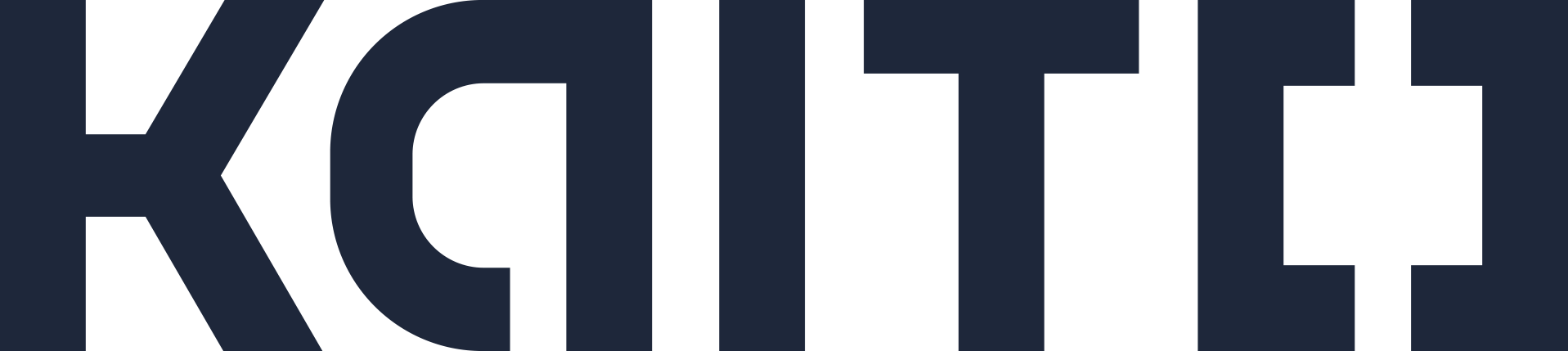Note: This content has also been published by our consultant Miguel in SAP Community. You can find it in here
If you need to combine inside SAP Analytics Cloud (SAC) data from sources like SAP and Snowflake or load data from Snowflake into SAC, you need to set up an import connection between SAC and Snowflake.
Here is an overview of the different types of connections supported by SAC.
At this moment, there is no native cloud connector between SAC and Snowflake; you need to install the: SAP Analytics Cloud Agent Simple Deployment Kit to be able to connect.
Here are the steps needed to perform this type of connection:
StepsYou need to follow these steps:
- Download the Agent (you need a PC or virtual machine to run this)
- Install and Configure the Agent and setup SAC Tenant
- Download and install Snowflake JDBC Driver
After you have done all these steps, in SAC you can create a new connection to your Snowflake account:
4. In connections press the “+”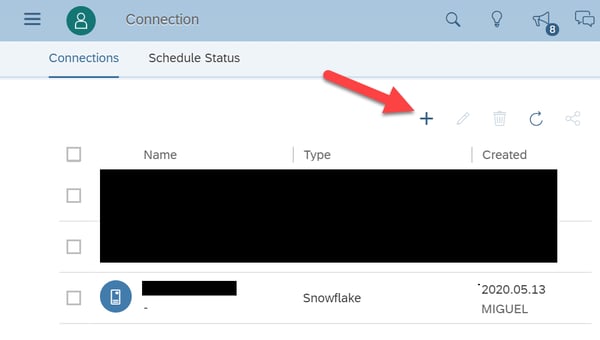
5. Then choose “SQL Database”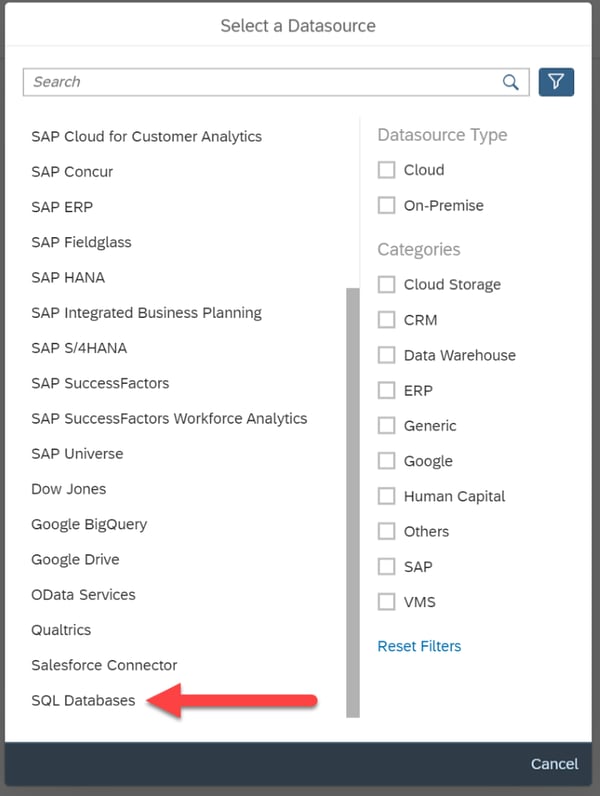
6. Then select the location: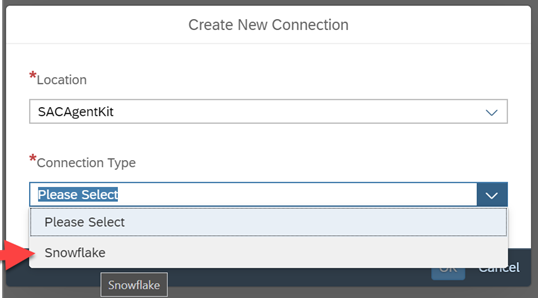
7. Then Snowflake as Connection Type, then just fill your Snowflake connections settings 1 to 5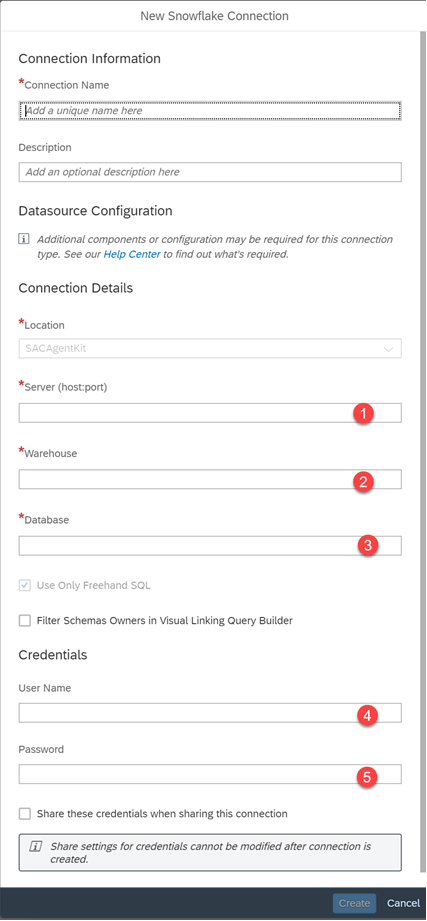
Download Agent
Follow the instructions from here. At the moment of writing this blog, the version of the Agent is SAP Analytics Cloud agent kit 1.0.275
Install and Configure the Agent
Uncompress the file downloaded in the previous step. Locate the file Readme.txt and follow instructions from there. In the Readme.txt one of the steps is:
- “* In Windows Explorer, right-click on “setup.ps1”
- Then click “Run with PowerShell” to execute.”
For this to work in my PC I needed, to run this command:
- Set-ExecutionPolicy -ExecutionPolicy Unrestricted -Scope CurrentUser
I found information about the command here, after running this command try again executing “setup.ps1”. You will see the installation start: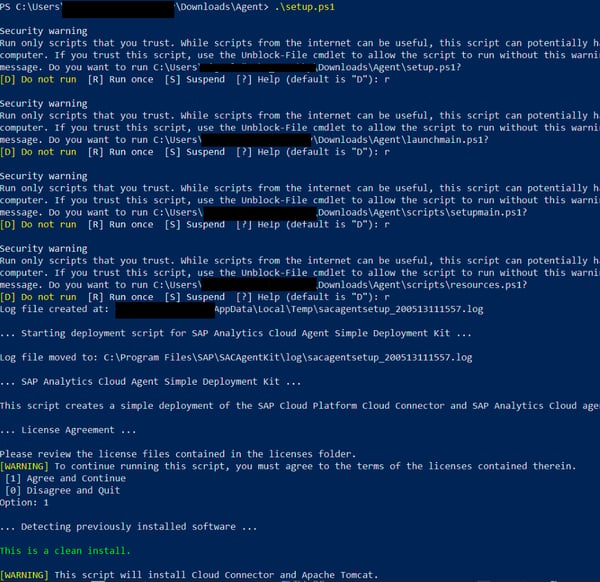
Then the instructions pages will open in a browser, follow the instructions from there:
Tip: When your are on step 4, and something is not working, open the SAP notes suggested by the error message, those are very good source of clear information.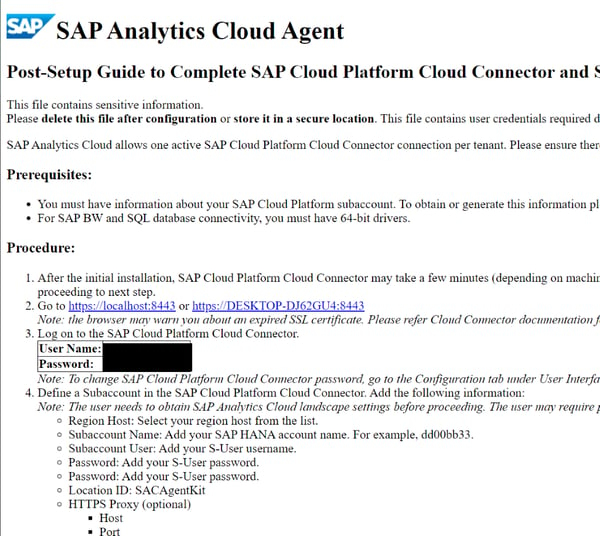
Step 8 from this guide needs to be done in the SAC tenant: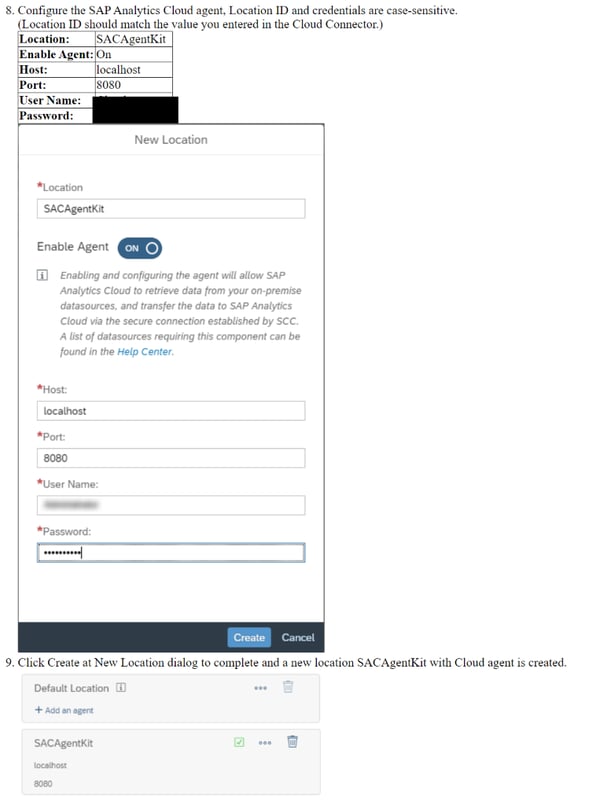
Download and install Snowflake JDBC Driver
- Download the driver from Snowflake Repo.
- Copy jar file to: "C:\Program Files\SAP\SACAgentKit\drivers"
- Edit file: "C:\ProgramFiles\SAP\SACAgentKit\config\c4a_agent_drivers.properties"
- Add the line: "Snowflake=C:\Program Files\SAP\SACAgentKit\drivers\snowflake-jdbc-3.8.6.jar"
The file, will look like: At this point, I restarted the PC.
At this point, I restarted the PC.